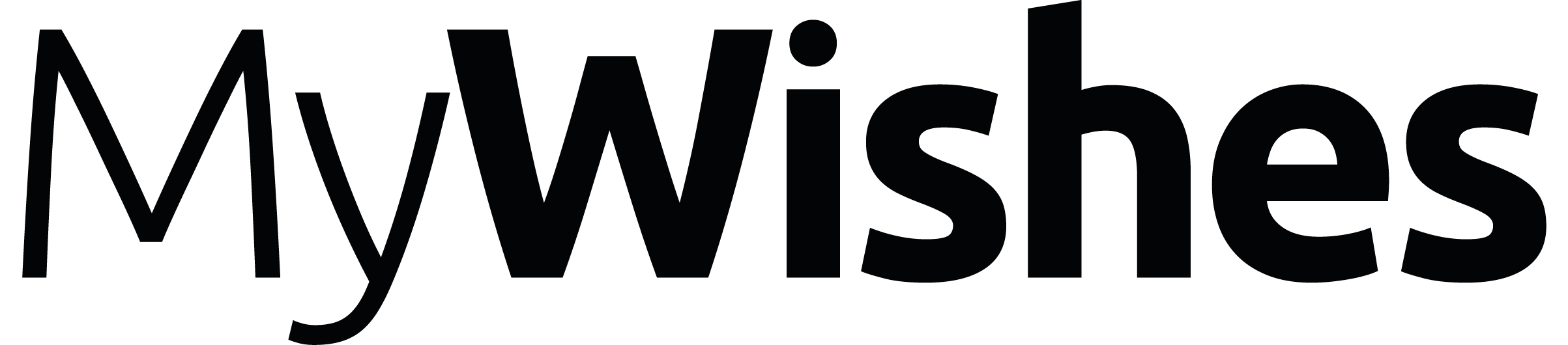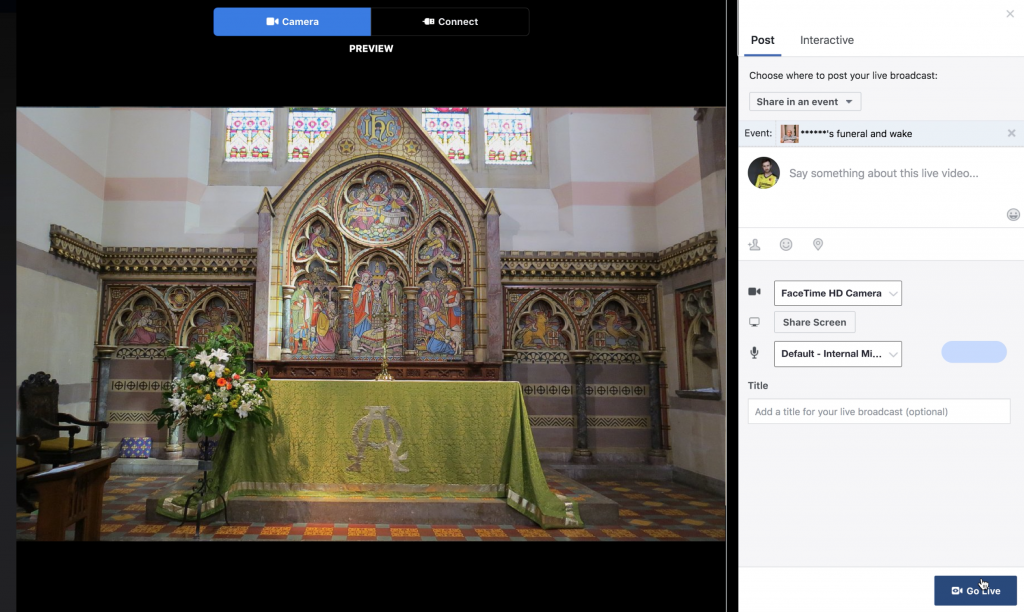Introduction
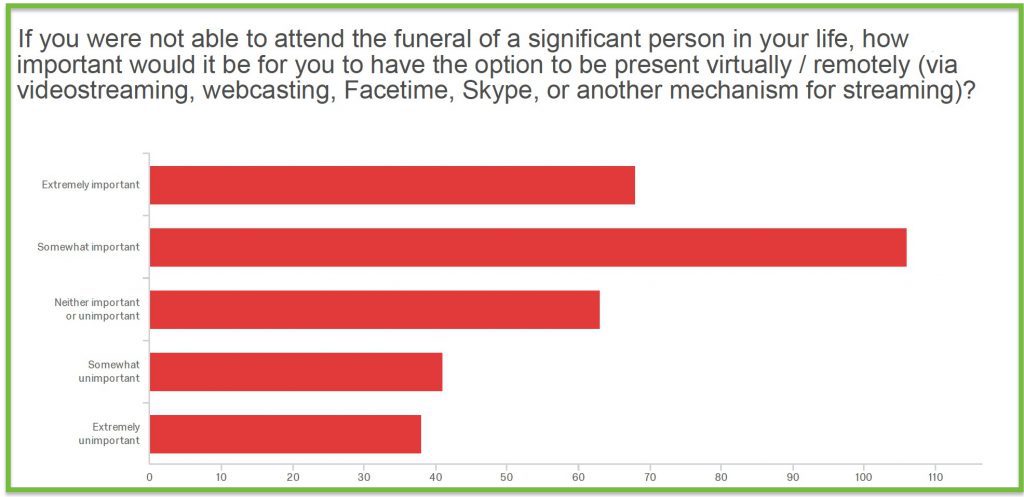 When someone dies from the Coronavirus (or anything else) funerals in the traditional sense cannot currently take place. Social distancing guidelines only allow for a small number of immediate friends and family to attend the ceremony. For many people watching and participating in a funeral online will not be as powerful, moving and meaningful as if it were to take place in a place of worship, crematorium, burial ground or other such space. Watching a funeral online may however help the bereaved feel like they have marked the person’s death with an event and help with the grieving process.
When someone dies from the Coronavirus (or anything else) funerals in the traditional sense cannot currently take place. Social distancing guidelines only allow for a small number of immediate friends and family to attend the ceremony. For many people watching and participating in a funeral online will not be as powerful, moving and meaningful as if it were to take place in a place of worship, crematorium, burial ground or other such space. Watching a funeral online may however help the bereaved feel like they have marked the person’s death with an event and help with the grieving process.
Our photos, videos and and interactions have increasingly moved into the digital space over the last 10 years. For many people social media sites like Facebook and Instagram are their main (and in some cases only) photo album. Until now however most people have not watched a funeral or memorial service online. Despite most people not having watched a funeral online many are able to envisage the benefits and would want to watch a funeral stream someone who they deem a significant person in their life.
When streaming is not possible & what to do if funerals are banned
Funerals might be banned altogether if social distancing measures are increased. If this occurs many aspects of the tutorial outlined below can be adopted and altered to fit the new guidelines. If video streaming is not possible due to logistical or technical reasons a virtual funeral, memorial or wake can still be held without a live stream.
How to arrange a funeral on Facebook
We recommend that when possible, the person who live streams a funeral is not a close friend or family of the deceased. This is due to the added stress video streaming can cause. In these difficult times and and when adhering to the current social distancing measures this might not however be possible.
- Create or login to your Facebook account
- Create an event, state when the funeral is due to take place and invite people to attend
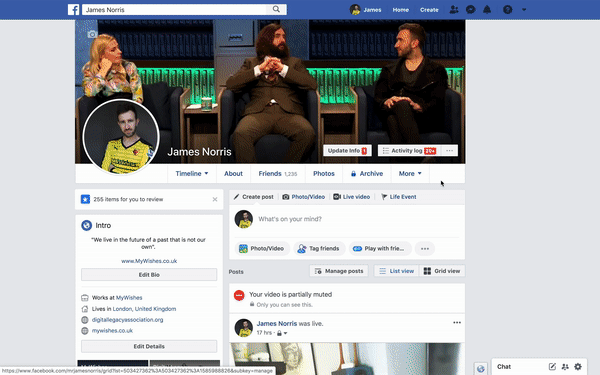
- Decide whether or not you would like the funeral to be private or public. Generally funerals in the UK are pubic occasions open to all. Unless there are any special circumstances we would recommend making the funeral / wake public on Facebook to all to help reduce potential accessibility issues.
- Insert all of the details onto the event page (full description, date, time, photos etc) before inviting people to attend. You might want to ask someone else to review the content with you.
- Once you are happy with the design invite friends and family members to attend.
- Those attending will be able to comment using text, adding photos or by leaving a video message.
- Do not use the ‘schedule’ feature. This schedules when the event is made public. Ideally the Facebook Funeral event will be made public immediately after the content is added.
- You should state exactly what time and date the funeral is due to take place. Once again we do not recommend making a funeral event public until you have all of the details including the date, time and location of the funeral.
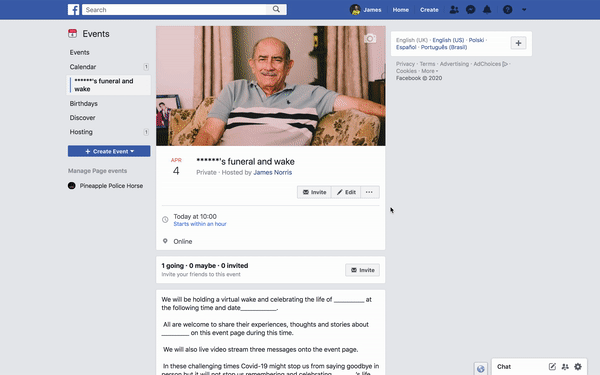
Many crematoriums now have video streaming facilities. If the ceremony is streamed by the crematorium you may want to post the video link provided by them in the event description and as a comment on the wall when the video stream starts. If the crematorium, place of worship or funeral director provides a video stream they should work with you to ensure that it is either streamed directly to the Facebook event you have setup.
If video streaming services are not provided you might want to employ a freelance videographer or local camera person to film the funeral. Their expertise, superior equipment etc might provide a better video stream and reduce the stress and anxiety experienced on the day of the funeral. If an external videographer or camera person is used you might want also to share this tutorial with them and provide any necessary access information (the reasons for this are highlighted below).
How to live stream a funeral on Facebook
The main problem when live streaming a funeral is the internet connection and the quality of the stream. Streaming can occur via a mobile phone, tablet or laptop. When possible we would recommend using a modern laptop (with a good camera or connected to a external camera / webcam).
Positioning the camera
The camera (external camera, webcam, phone or the laptop’s inbuilt camera) should be placed and fixed in a central point close to where the ceremony takes place. The diagram below highlights a suitable location where a camera could be located for a church funeral. If a tripod is not available a small table can be used to mount the laptop, camera or webcam.
*If the funeral is taking place outside the camera might need to be placed very close to the those conducting the ceremony. Outside conditions such as wind, rain and background noise can make it hard for devices to pick up the desired audio when an external microphone or amplification is not used.
Going live
The person who makes the video stream live should be the host or co-host of the Facebook event. This will give them administrative access to the funeral facebook event page. Without being a host or co-host they will not be able to publish the video stream automatically and directly onto the event page. To add a co-host simply add them when setting up the event or ‘Edit’ the event and add them. The host and any co-hosts will need to be ‘facebook friends’ with one another in order for this to happen.
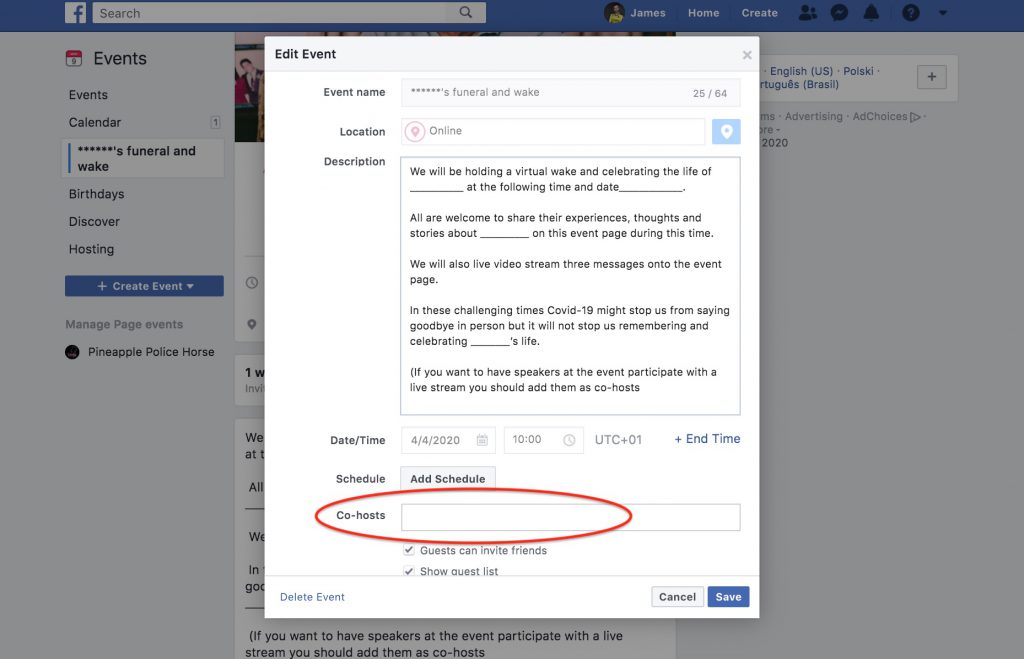
When the live stream is published onto the event page (by a host or co-host) those who have confirmed that they will ‘attend’ on Facebook are notified that the live stream has started. They will only be notified if they are online and logged into their Facebook account. People who are offline or unable to watch the stream in real time will be able to watch the video after the funeral has taken place if it is published afterwards (recommended).
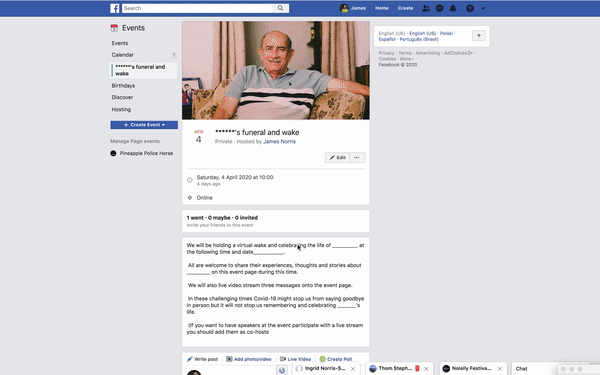
Viewing the service through Facebook’s viewfinder.
The person who is streaming the funeral will be able to view what the camera sees on the laptop or mobile used before the stream is made live. An example of how this might look can be viewed below (image taken from a Macbook).
Inserting the funeral stream into the Facebook event
Before starting the stream (and clicking on the ‘Go Live’ button) click on the button labelled ‘Share in an event’. Using this dropdown find and select the previously created funeral event and select.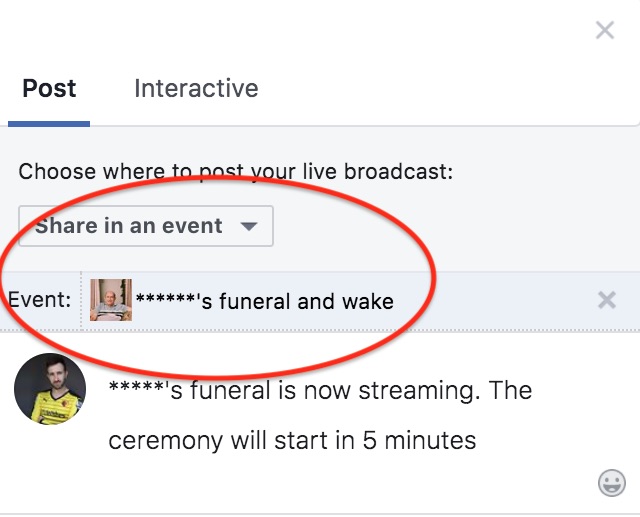
When the event stream is published the stream will now automatically be shared within the Facebook Funeral page.
Using third party cameras and microphones
If the device used is connected to third party equipment (like a external camera or sound card) a drop down option next to the camera and microphone icons will populate. These can be seen on the righthand side in the image below.
Go Live
Click on the ‘Go Live’ button when ready. To stop the stream end the stream within the Facebook viewfinder do not simply switch off the device. We recommend that someone reviews the stream (watches the video through the device capturing the video) on a regular basis during the ceremony.
Facebook users will be able to comment on the video stream and the event. Those who are not Facebook users will still be able to watch the video stream if they are provided with the video link (URL). or event link when containing the video stream. For this to occur the event and video stream should both be set to ‘public’. Non-Facebook users will not however be able to comment on the stream or within the event.
How to arrange a wake (using Zoom)
The tutorials above highlight how to create a funeral event and how to live stream a funeral on Facebook. They also explain how these two features can be used in conjunction with one another to provide a virtual funeral.
Facebook do not have a feature that enables realtime video conversations to take place between many people at once one another. This type of interaction often happens in virtual meetings however it can also be used for a virtual wake.
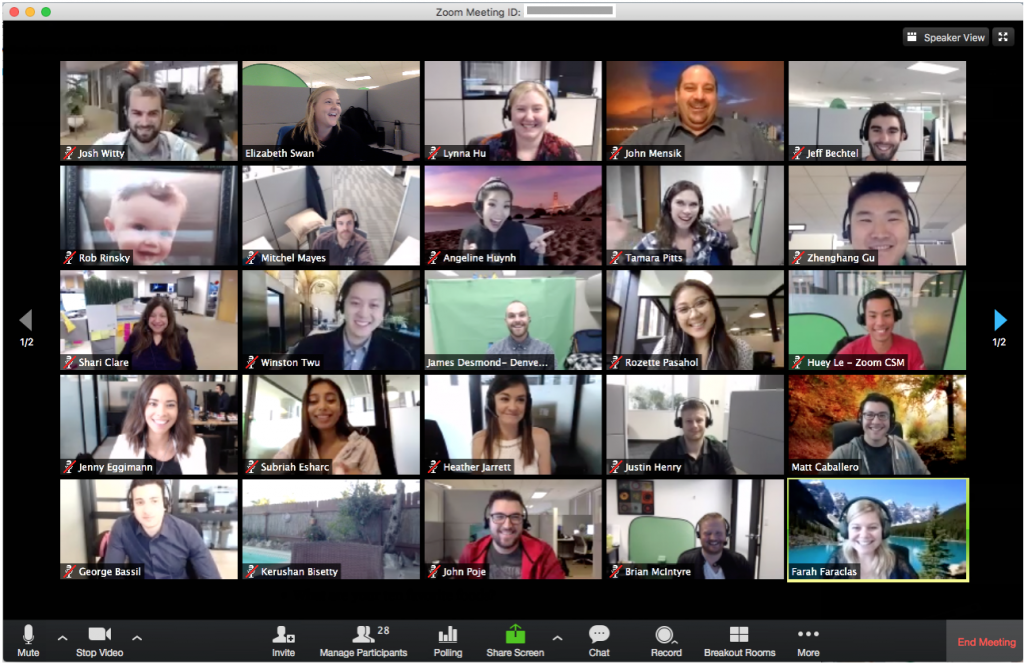
If you do decide to use Zoom for the wake afterwards you will be able to host a room. If you decide to create a wake on Zoom you might want to schedule it for an hour or so after the funeral ceremony has finished. To do this someone (the host) would need to create a Zoom account, generate and share the link and access code. A good place to share the zoom link and access code would be on the Facebook Funeral Event page days or weeks before the funeral. After the funeral has taken place those wanting to speak with one another could do so by clicking on the Zoom link and share condolences and stories.
Virtual funeral check list
- Try this tutorial at home days before the funeral. Do not wait until the day of the funeral to test live streaming.
- Ask the venue (church, crematorium etc) if they already have video streaming facilities and experience?
- Ask if the venue has WIFI (if not, you will need to tether from your phone to your laptop or use a mobile device)
- You are able to create a Zoom link for a meeting in advance. This can be shared via email and in the description of your Funeral Event Page in Facebook
- After inviting attendees to the funeral on Facebook you might also want to send a link to the event in WhatsApp, Facebook messenger etc. This will help reduce the risk of people not seeing the event until after it has taken place.
- Make sure that the device you are using is pugged in (when possible).
- If a laptop is used do not shut the laptop when the streaming starts
- You may want to disable screensavers or automatic power saving modes. These might cause disable the stream or be distracting for those attending the funeral in person.
- If streaming cannot take place you might want to take photos of the ceremony and add it to the Facebook Funeral event page afterwards.
Why Facebook & Zoom
Facebook is a used by most people in the UK and the USA (around 75% and 69% respectively in March 2020). Facebook ‘events’ including funerals are fairly easy to create and Live Streams on Facebook can be made public and accessible without needing to login. Streaming via Youtube could be used as an alternative however it might be more challenging when inviting friends and family members to attend and watch the stream (especially when in realtime).
Zoom is free to use (up to 75 people) and enables real time video discussions. This video conferencing service is used widely for business purposes and since the COVID-19 pandemic began used by the UK government, corporate and not for profit organisations across the globe.
Documenting your funeral wishes on MyWishes
MyWishes suite of tools are free to use. Our funeral planning software has a number of features to support society when documenting what they would like to happen at their funeral.

Our users can document, download and share their funeral wishes, write or upload their own video message (obituary) and publish their funeral playlist (songs that they would like to have played at their funeral). We have made a number of changes to the funeral planning software in the wake of the COVID-19 pandemic. This includes adding the question ‘would you like your funeral to be live streamed if people are unable to attend?’.
Other tutorials that you might find of interest
- Communication Technologies & Being Bereaved Infographic
- New Book featuring MyWishes
- How to use AI to make plans for your Digital Legacy
- WARNING: Facebook will delete all historic, live-streamed videos on the 7th June
- Digital Legacy & Wellbeing
- Last Will & Testament – Frequently Asked Questions in the UK
- Last Will & Testament Glossary
- Organ Donation and leaving a legacy