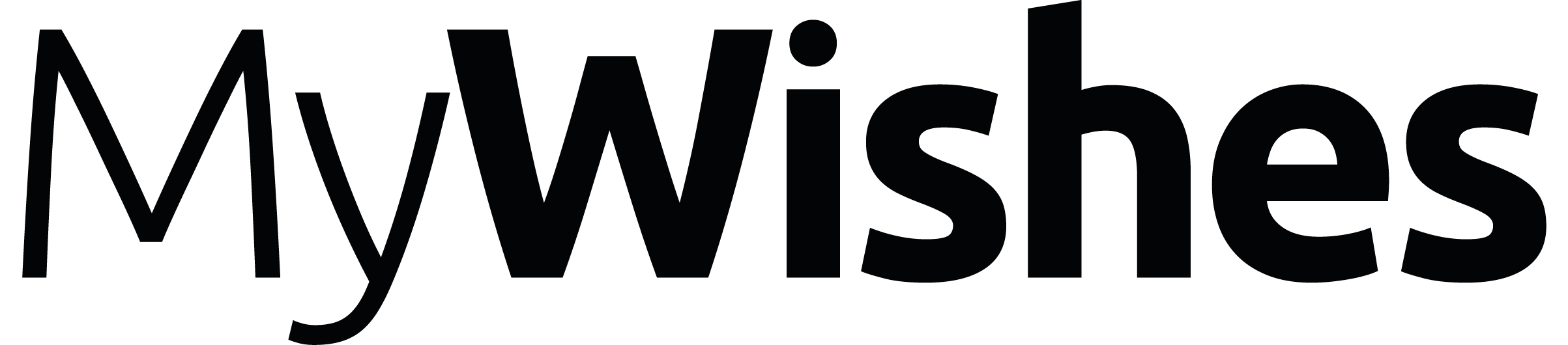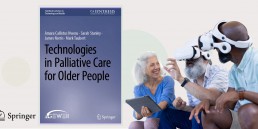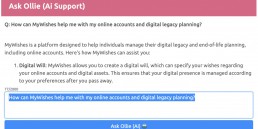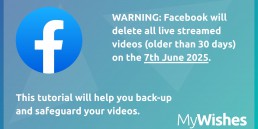Memorial Video tutorial
This video tutorial provides a step by step guide showing how to create a memorial video using photos and PowerPoint (no other software is needed). This very simple tutorial will highlight how you can create a video that might be shown at a funeral, wake or memorial service without needing to possess any video editing skills and without the use any video editing software.
Once your video has been created it can be shared with someone at the location where the memorial, funeral or wake is taking place. If no technical support if available, you might want to connect your own laptop the the TV or projector used in the location. If you decide to manage this part yourself, make sure that you have the suitable leads and connections to do this before the day of the memorial, funeral or wake.
Simple steps (Check list taken from the tutorial video)
- Open PowerPoint on your device
- Click on ‘insert’ and add one photo to the slide
- Select a frame (to resize the photo in a specific style)
- ‘Insert’ a new slide
- Repeat steps 2-4 as many times as you like (adding one photo per slide)
- Customise the transition (if you like)
- Save and ‘export’ the video from the ‘File’ menu. Now select ‘Create a video’.
- Add a name to your video file (make sure that the file format is set MP4 / MPEG 4. It probably will be set to MPEG 4 by default)
- Click save to complete and email your new video to the person who will be playing the video at the memorial, wake or funeral service.
*Further instructions, ideas and suggestions can be found in the section below
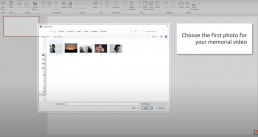

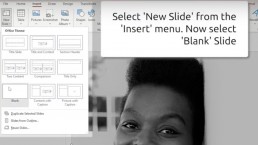
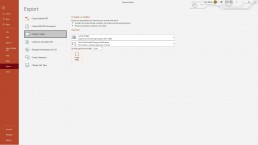
A few final things to think about
- Slides in the video will change every five seconds. The speed be changed if desired.
- If you would like to make any changes to the video simply go back to the saved PowerPoint version (.PPT or .PPTX), edit the slides and refollow the steps above.
- If the video file is going to be played from a device different to the one used to create the video file, test playing the video onto the assigned device before the funeral, wake or memorial service. This will make sure that the file transferred correctly and that it is compatible with the device playing the video.
- If the video file does not work on the assigned computer or laptop you might want to download VLC player onto the device that the video file will play from. VLC is a free media player and can be downloaded from http://www.videolan.org/
- This video demo was made using a Windows PC, the way this appears on a MacBook and other operating systems might appear slightly differently to this video tutorial.
- If you do not own a copy of Microsoft PowerPoint, a similar methodology can be followed to create a video using the software: Google Slides (free web based software) or in Keynote (for Mac users).
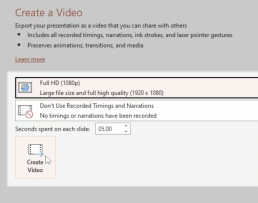
If you liked this tutorial, share it with your friends, family and followers...
MyWishes free to use software was developed under the guidance of healthcare, hospice, legal and funeral professionals. Our platforms empowers society to make plans for both themselves and those they care about.
Selected funeral planning tutorials by MyWishes
- How to arrange a funeral
- How to arrange and video stream a funeral on Facebook
- How to create and share your funeral playlist on MyWishes
- How to find someone’s ‘My Funeral Wishes’ document

Other tutorials that you might find of value
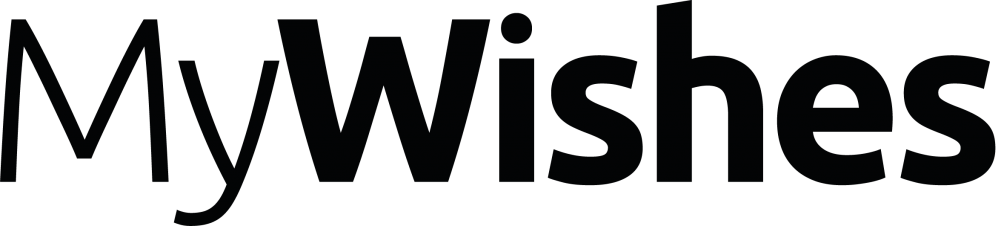
Michael Sobell Hospice Palliative Care Department Mount Vernon Hospital, Gate 3 Northwood HA6 2RN United Kingdom (Map)
- Register and document your wishes for free here
- For all enquires click here
- To learn how MyWishes works click here
Sharing is caring…
How to create a video to be played at a funeral, wake or memorial service using PowerPoint.
Full tutorial👉 https://t.co/yIFFFWi94i 👩🎓#TutorialTuesday #lifehacks #funeral #deathpositive pic.twitter.com/ClAW0BxQvN
— MyWishes (@MyWishesApp) February 15, 2022